What Is AT&T Internet Air? And How to Get It
AT&T Internet Air is a wireless, 5G internet service that can provide reliable speeds with simple, affordable pricing. The service is currently available in limited markets.
Your internet is down. Again. What can you do? Before calling your Internet Service Provider (ISP) about the issue, you can try to save yourself from some call waiting time by investigating the problem on your own. Best case scenario: you fix your own internet. Worst case scenario: you end up with more information to provide the customer service representative you’ll speak to.
If your Wi-Fi has been noticeably dropping the ball on you lately, it’s time to start thinking about ways to fix it up. The good news is that you can take your internet’s well-being into your own hands, starting right now! The ten steps in this post can help you improve the capabilities of your home’s Wi-Fi. If you have already tried some methods for fixing your wireless connections, use the table of contents on this page to help you figure out which solutions you haven’t tried yet.
The range of emotions that you might run through while contending with a sluggish internet connection can be pretty wide. You could be feeling anything from boredom to extreme distress. We’re here to help. This post offers ten steps to help your internet bounce back for you.
Before you embark on these steps, be sure to run a speed test on your internet network to check if it’s running properly. To run a speed test, simply Google “internet speed test” to find many reputable options for free. Wherever possible, try to eliminate all other usage of the internet while you run the test, and try to test in different parts of your home to get a clear picture of what’s going on. You can also run the test at different times of day to see if your internet speeds differ by the hour.
Once you have a better idea of where your internet’s problem areas are, you can use the following steps to help your internet perform at its highest capability in your home.
It’s true. You need to give your devices a break every once in a while—even your router and modem. If you think about it, these devices don’t ever really get to have a rest unless you do it manually. Your phone or computer, in contrast, can easily be turned off when not in use.
You can do a few things to help your router out: soft resets and power cycling. A soft reset can be used to solve internet connectivity issues and reestablish a connection between the router and the modem. To get the most success with this method, look up the instructions for a soft reset that apply to your specific router.
Power cycling is used to help your router recover from glitches that force your router to drop its connections. This process only involves removing and reapplying power to your router. Depending on your device, you might have to flip a power switch, unplug a power cord or remove a battery to power it down. Wait a few seconds, and then hook your router back up or turn it on again. Give it some time to reconnect to everything after you’ve turned it back on—that can take a few minutes.
Make sure that your router is in a centralized location within your home. Since your Wi-Fi radiates from your router, placing this device close to the middle of your home can only increase the chances that your Wi-Fi will reach as many corners of your home as possible.
Check the angles of the antennae on your router (if you have them). Angle the antennae according to how you want the Wi-Fi to spread from your router. Router antennae spread out signals perpendicular to each antenna to reach through walls, ceilings and floors. Therefore, if you only need a signal for one floor, your antennae could all be pointed up to maximize the signal on your single-level space. If you need this router to power multiple zones, you could position your router’s antennae to transmit their signals toward those areas.

Another router-based method you can try would be to update your router’s firmware. The firmware in your router is the software that is installed into your router before it arrives at your home. This software controls all of the main functions of your router, which include routing protocols, administrative features and security.
Finally, replace your router if it is outdated. Professionals recommend that your router should be upgraded every five years—fewer if you enjoy using smart home gadgets. If that’s the case, upgrade your router every two to three years.
Not sure about what a router is? Read about the Differences Between Modems and Routers to learn more.
If your Wi-Fi is only slow during certain days of the month, you may have hit a data cap associated with your internet subscription. Check with your ISP to see if your plan has any data caps that you’ve been exceeding. If you have, your ISP could be “throttling” your service by deprioritizing it amongst other subscribers in your area. If you frequently experience slow internet at the end of your monthly billing period, this is probably why.
Other reasons for throttling on your internet might also include high ISP usage by other users in your area. Such throttling would slow down your internet at certain times of day, however. These times might be more sporadic and less predictable, especially since so many of us work and learn from home these days.
Yes, Wi-Fi has channels to choose from. Modern routers come equipped with different options for receiving Wi-Fi based on speed and service congestion. Terms for these options include bands and channels. There are two primary bands to choose from: 2.5 Hertz (Hz) and 5 Hz. The 2.5 Hz band is often used for lower-interaction devices like smart home tech (i.e. speakers, cameras, etc.), while the 5 Hz band is better for computers, smart phones and online gaming. You can find out which band you’re connected to by logging into your router through any web browser.
Once you have selected the most appropriate band, you can change the individual channel your device is using through that band. Although the 5 Hz band has 24 non-overlapping channels to choose from, plenty of bands overlap in the 2.5 Hz band. That being said, channels 1, 6, and 11 do not overlap with each other and may give you better results.
This one’s pretty simple. If you have an internet-enabled device plugged in or actively working when you don’t need it, you might consider shutting it down while it’s not in use.

If your Wi-Fi is giving you grief while you try to stream your favorite shows, you might consider just connecting your device to the internet via an ethernet cord if it’s possible. This can be especially useful if your device is much-used but not very mobile, like a smart TV.
If your Wi-Fi is great near the router but spotty in other parts of the house, consider using a mesh network or a Wi-Fi extender to help your router reach even the trickiest corners of your home. See our related post about the virtues of mesh networking for larger homes.
The newer your device is, the more potential it has for accommodating faster Wi-Fi speeds. Additionally, it’s common knowledge that computers and tech devices have the tendency to slow down as they age, which we can’t exactly blame them for. They start getting left behind by software updates at some point in the development of the tech producer’s technology. Not only can having older tech kill the speed your device could have through complete software updates, but it could also leave your computer susceptible to new threats that have appeared since the installation of your most recent software.
Additionally, you might want to ensure that your computer has updated security software. If you don’t have a security software or if it isn’t updated, your device could be vulnerable to all sorts of malware which might affect the safety and productivity of your device. If malware accesses your computer, it can install programs on your device that run in the background without your knowledge. Not only does this jeopardize your digital safety, but it can also hog the bandwidth through your device. Some ISPs offer security software, such as Spectrum, AT&T, Cox, and Frontier. For more information about how to stay secure online, please see our related post about safe online practices. In any case, make sure that your devices (including your router) are protected by complex passwords, fresh updates and solid security software.
A maintenance task you could get into the habit of doing would be to periodically clear your cache for a boost in browsing speed. A web cache on your browser is a program that saves chunks of the data you interact with online to help speed up download times in the future. For example, your cache might save a website’s images, data or other documents so that your browser can pull that website back up more quickly the next time you return to it. Sometimes a buildup of all that saved data can bog down your browser speed. Make it a point to clear your cache every couple of weeks (or every day, if you’re eager) to help keep your browser optimized.
You can also check for and kill the apps running in the background of your device to help your tech focus on the applications you’re trying to use in the moment. Sometimes the apps you install like to invite themselves to start up when you open your device whether or not you’ve asked them to. If we’re talking about your phone, then some of the apps you haven’t fully closed may still be operating in the background. Do your best to eliminate any extraneous app operation on your devices.
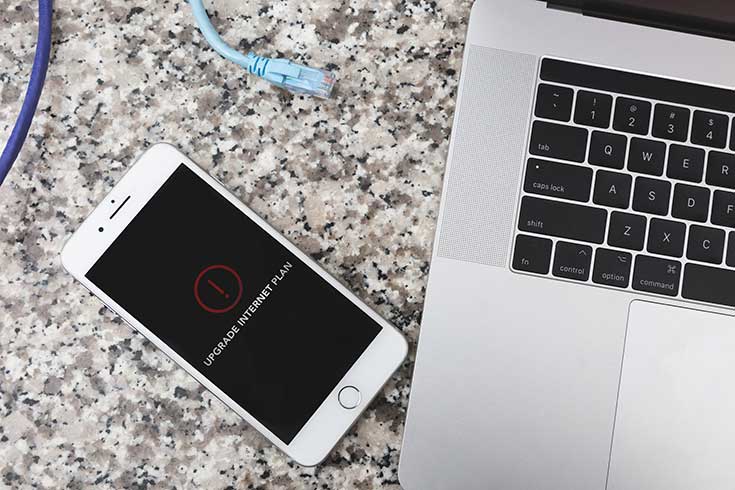
If all else fails, you can check with your ISP to see if there are higher tiers of internet speed that you can subscribe to. Before you do so, it is important to clear out any equipment issues or concerns which would inhibit your internet’s full speed potential even if you take the step towards upgrading your speeds. See our related post about when it’s time to upgrade your internet speed for more information.
If you’ve done all you can to minimize existing issues on your internet connection but you’re still seeing a noticeable slowdowns, call the number at the top of this page to take advantage of our FREE internet consultation service. This includes a cost-free conversation with one of our agents to help you compare and contrast the internet options available to you in your area. You can also view which services are present in your area by checking our service by ZIP code lookup.
Whatever you do, we hope that you find internet that works for you!
A data cap is a limit to how much data you can transmit to or from your home network. Data is consumed every time you do anything through the help of the internet such as loading a web page, sharing a photo or streaming a show.
Just log in to the account you used to set up your router and find your settings section. Adjust your band to the appropriate setting according to your device and then select the channel within that band that works for you.
You can give your router a soft reset or you can power cycle the device to fix any potential issues. You can follow soft reset instructions that are specific to your router for best results, but you can also just disconnect your router from its power source to run it through a power cycle. Both of these methods can contribute to problem elimination within your router. If your router is still experiencing issues, you can call support for your router and/or your ISP that might have provided it for you.
Written by Sarah Solomon
Edited by Henry St. Pierre