What Is the Xumo Stream Box?
The Xumo Stream Box is a new, easier way to stream both live TV and On Demand content. Get a FREE Xumo Stream Box for a year right now.
So you’ve decided you want to go ahead and install your Spectrum Internet on your own. With a self-install, not only will you be able to avoid that $65 professional installation fee but you will also have the convenience of doing it on your own time without the hassle of allowing a technician inside your home. As long as you verify with Spectrum that you are eligible for a self-install, then you should be able to without any issues. Sometimes, it does just depend on the home, like whether or not it’s a new build or if the address has never (or within a certain amount of time – typically 12 months) been serviced by Spectrum. But as soon as you get the verification that you are eligible for the self-installation then you can go right ahead and get started!
This article can be used as a guide for new Spectrum customers who are either opting in for the self-installation or are deciding whether or not it’s right for them. Keep reading for detailed information about the self-installation or use it as instructions if you are currently in the process of installing it on your own.
Even though you should be receiving step-by-step instructions with your kit, you can read this article for a better understanding and can access it anytime you feel necessary. You might be in a situation where you did not receive the instructions in the mail for some reason or you cannot figure out how to access them through the website. Therefore, use this as a guide to help you obtain all necessary information for successfully completing a self-installation with Spectrum. There are two main pieces of hardware necessary for WiFi installation: the modem and the router, so if you are not sure how to differentiate these two pieces of equipment, learn more by reading our post, Differences Between Modems and Routers. Here is the step-by-step process on how to self-install your Spectrum In-Home WiFi.
Two of the pieces of equipment that you receive with your kit are a modem and a coaxial cable. The first step is to locate your modem’s coaxial cable. The coaxial cable is responsible for transferring data from Spectrum (data including Internet communications for WiFi) to its customers. The coaxial cable must be connected from a power outlet in your home into the proper port in the modem. What you need to do is connect one end of the coaxial cable to a cable outlet and the other end to the modem. The second step is to locate the modem’s power cable and plug it into a safe and secure outlet in your home. Then plug the other end into the modem and it should turn on. Once these actions are taken, the modem will then connect to the network after you wait about two to five minutes. Once the ‘Online’ status light on the modem is a solid color, it is connected.
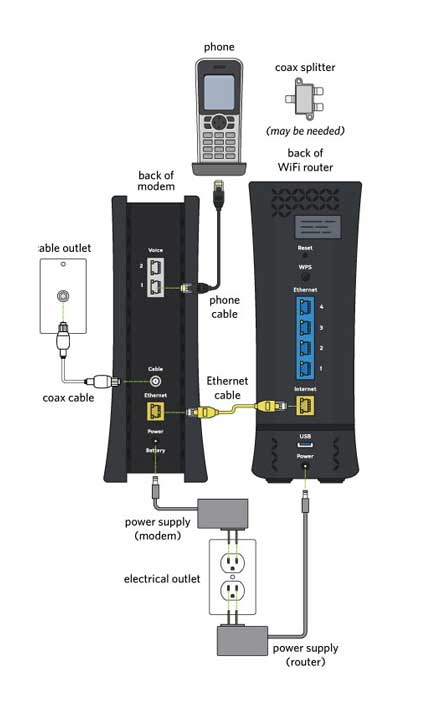
The router is responsible for routing the wired network to a wireless signal that can be used to connect your wireless devices. This is why it is necessary to connect the modem to the router using an Ethernet cable. After you have connected the modem to the network and the light on the modem is a solid color, you will then want to connect the Ethernet cable to the modem and the other end to your computer or the port on the back of the router that says ‘Internet’.
Once the modem and router are connected and powered it is time for activation.
Once everything is properly connected, the final step is to activate your Spectrum Internet connection. There is a $9.99 WiFi activation fee which is applicable when doing a professional installation as well. The first step in activating your WiFi is to connect and power on your modem and router. Once this is done you must open a web browser on a device and head to Spectrum’s activation website. This website should be provided in the instructions of the self-installation kit. Visit the provided activation website and then your modem and router should be connected to WiFi.

Customers may want to perform WiFi self-installation for a few reasons.
A Spectrum customer may want to use their own compatible router to set up WiFi in their home. Buying your own router saves $5 a month from the recurring router rental fee but also means Spectrum will not perform any maintenance on the router. Some customers want a more powerful or newer router instead of the ones provided by Spectrum.
There are many WiFi routers not provided by Spectrum that are high quality and compatible. These routers can be chosen for the Spectrum In-Home WiFi self-installation process. A few of the top ones include:
The placement of a WiFi router is very important in determining signal strength throughout your home. It is imperative to keep the router clear from obstructions including thick furniture, walls and metal objects that can block out signals. Remember that the WiFi signal is emitted through the air so anything blocking it will render its strength weaker.
It is recommended to place a WiFi router in an open, centralized location in your home for optimum strength. If you still find your WiFi signal to be weaker than you want it there are plenty of cheap devices known as WiFi extenders that essentially catch and re-emit the wireless signal to make its overall area of coverage larger. Read more about how to strengthen your internet connection in our related post, “Ways to Improve Your Internet Speeds.”
There is a one-time installation fee of $65 when buying Spectrum Internet. This fee can be avoided by choosing to install the service yourself. Spectrum provides a self-activation kit but customers are still charged a self-installation fee of $30.
Some customers may want to perform self-installation simply because they are tech-savvy and can do the job themselves.
The Spectrum self-installation activation fee costs $30. Opting for a professional installation costs $65.
It could be because the home is either a new build or it has not been serviced by Spectrum within the past required timeline. Therefore, a technician is required to come and check that the wiring is in good shape.
When the modem is successfully connected to the network, the online status light will be a solid color.
Go to spectrum.net/selfinstall and select "Get Started."
Written by Jessica Moore