What Is Spectrum TV Essentials?
Spectrum TV Essentials is a live TV streaming service that includes over 70 entertainment, lifestyle and children’s networks. But there’s a catch.
Maintaining a secure online network is essential to the well-being of your business. Your online network helps you transmit sensitive data, like financial information, customer details and product minutiae—all of which deserve to be protected from online theft. This resource provides tips for making sure your company is digitally defended.

Your Wi-Fi is one of your hardest-working employees. Most of your other employees work with it throughout the day, and it helps your business collect and store information. This can range from public knowledge data to sensitive details, such as customer information, transaction specifics, employee data, and more. If this sounds like your business, then steps should be taken to protect your Wi-Fi as though it were one of your most valued employees. The guide below is for business owners or employees who would like to know some of the key steps for protecting the data security of their business. These steps include both physical preventative actions as well as best practice wise choices.
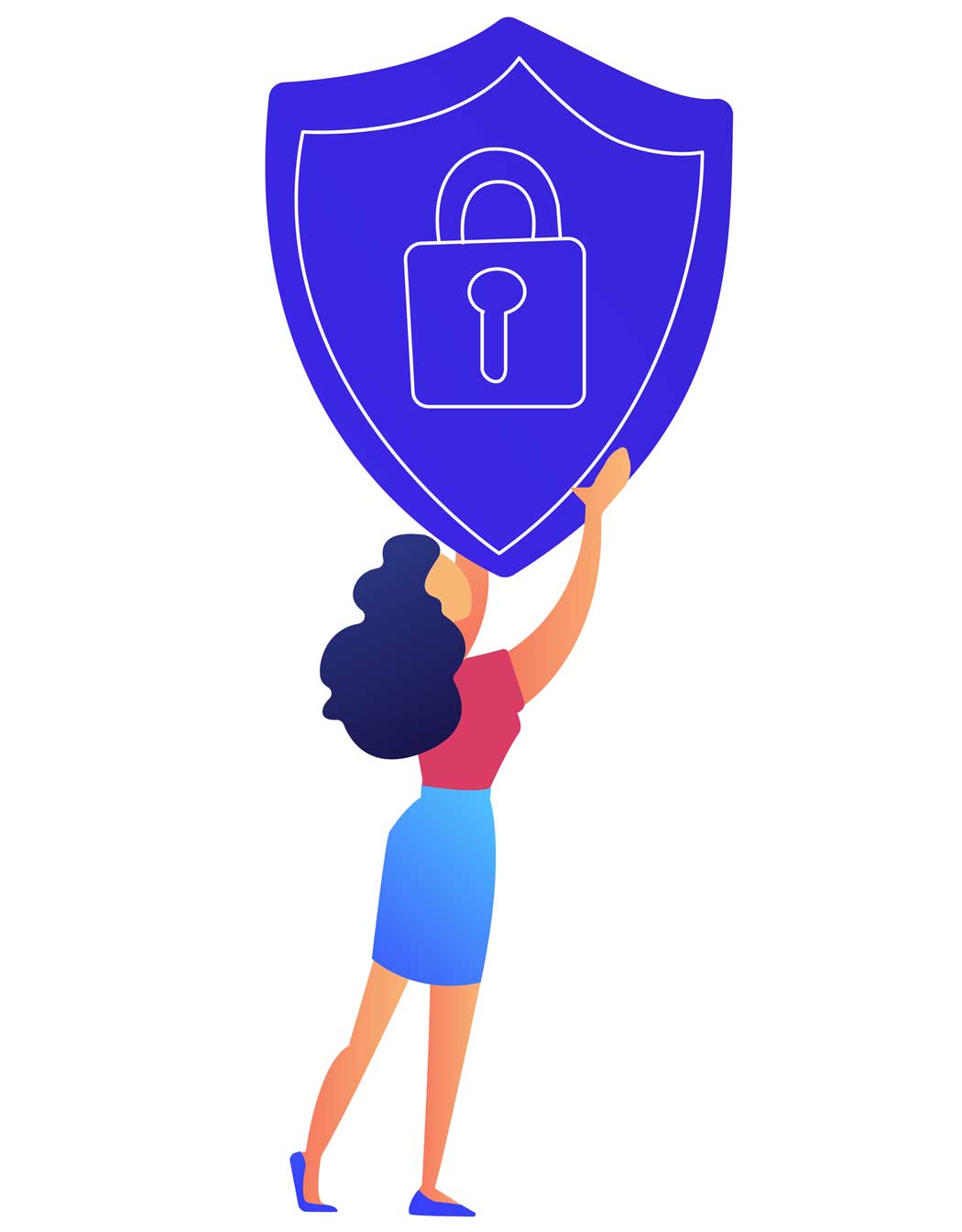
Spectrum Business Internet already includes software for their Security Suite, so it makes sense to take advantage of it. This free service involves several threat-neutralizing features to help keep your business safe without you having to lift a finger. Furthermore, automatic updates are incorporated into the system to ensure a real-time protection against all kinds of malware. The list below loosely outlines the main features of Spectrum’s Security Suite, but you can check with Spectrum to learn more.
For more information, see our related post about Spectrum’s Security Suite.
Sometimes work cannot be done at work. For example, a traveling owner and employee might find themselves in a position where they may need to access company data on their personal device while traveling. Without the built-in protection of the business Wi-Fi, users must make personal choices to help keep the company’s data secure.
It is a digital process used to prevent information theft during the transfer of data over the internet. It involves a formula that takes any data input from your network and converts that data into a meaningless sequence of letters and numbers.
A Virtual Private Network (VPN) can be used when accessing the internet through Wi-Fi hotspots. A VPN would allow your device to set up a secure connection with another network over the internet so you can protect yourself from prying eyes on dubious hotspots. You can use a VPN on both computers and mobile devices.
Yes, but you can prevent it by taking a few simple steps. These include changing your router’s username/password immediately after obtaining it, ensuring that your router has a unique network name (SSID), disabling Wi-Fi-protected setup (WPS), and more.
A public network is an unsecure wireless internet network that is open to the public with few or no password restrictions. These Wi-Fi setups might occur in places like coffee shops, public transportation lobbies, etc. Anyone can join a public network, so file and device sharing should be turned off on personal devices. In a trusted/private network, random user entry is restricted by login credentials (passwords). Private homes or your personal internet setups should always protect their networks by requiring a login. File and device sharing are safe on a trusted network.
Try to only provide your company’s Wi-Fi credentials to the people who absolutely need it (namely, employees). Do not share this information with any irrelevant personnel. In addition, implement a guest network for everyone else who needs to access your network, such as guests. A guest network will provide access to the internet using a different network name (SSID) and password, but it will not allow guests directly into your main business network. Guests on this network would therefore not have access to file and device sharing over your private network.
Written by Sarah Solomon
Edited by Henry St. Pierre